Last Updated By: Zachary Urdaneta, November 2023
Purpose: How to Print to Student Printers Using Papercut
NOTE: You must be connected to TMU-WiFi to reach the following site
1. Open your web browser and go to webprint.masters.edu.
2. Sign in with your student username (excluding "@masters.edu") and password.
3. Click the Web Print tab on the left side.
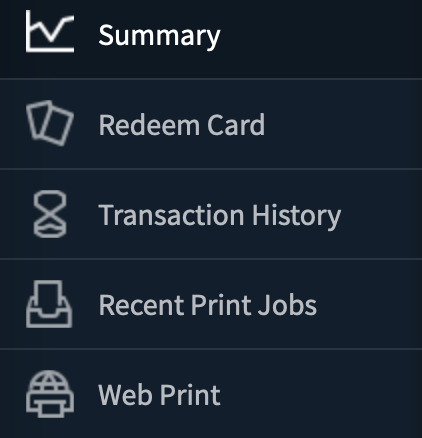
4. Click "Submit a Job".
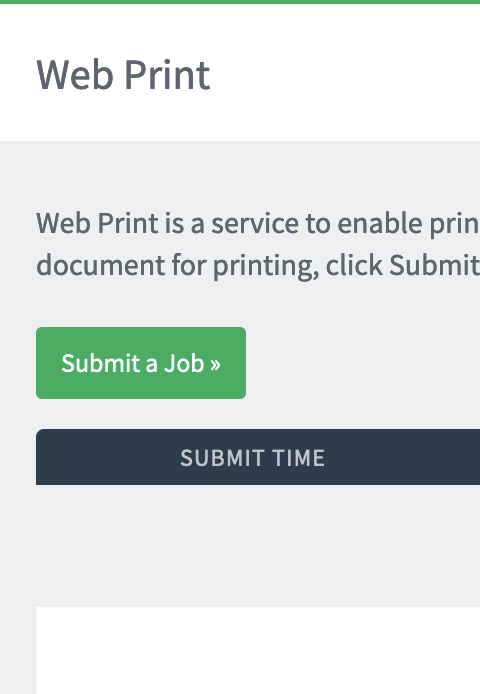
5. Select the printer you want to print to and then click "Print Options and Account Selection."
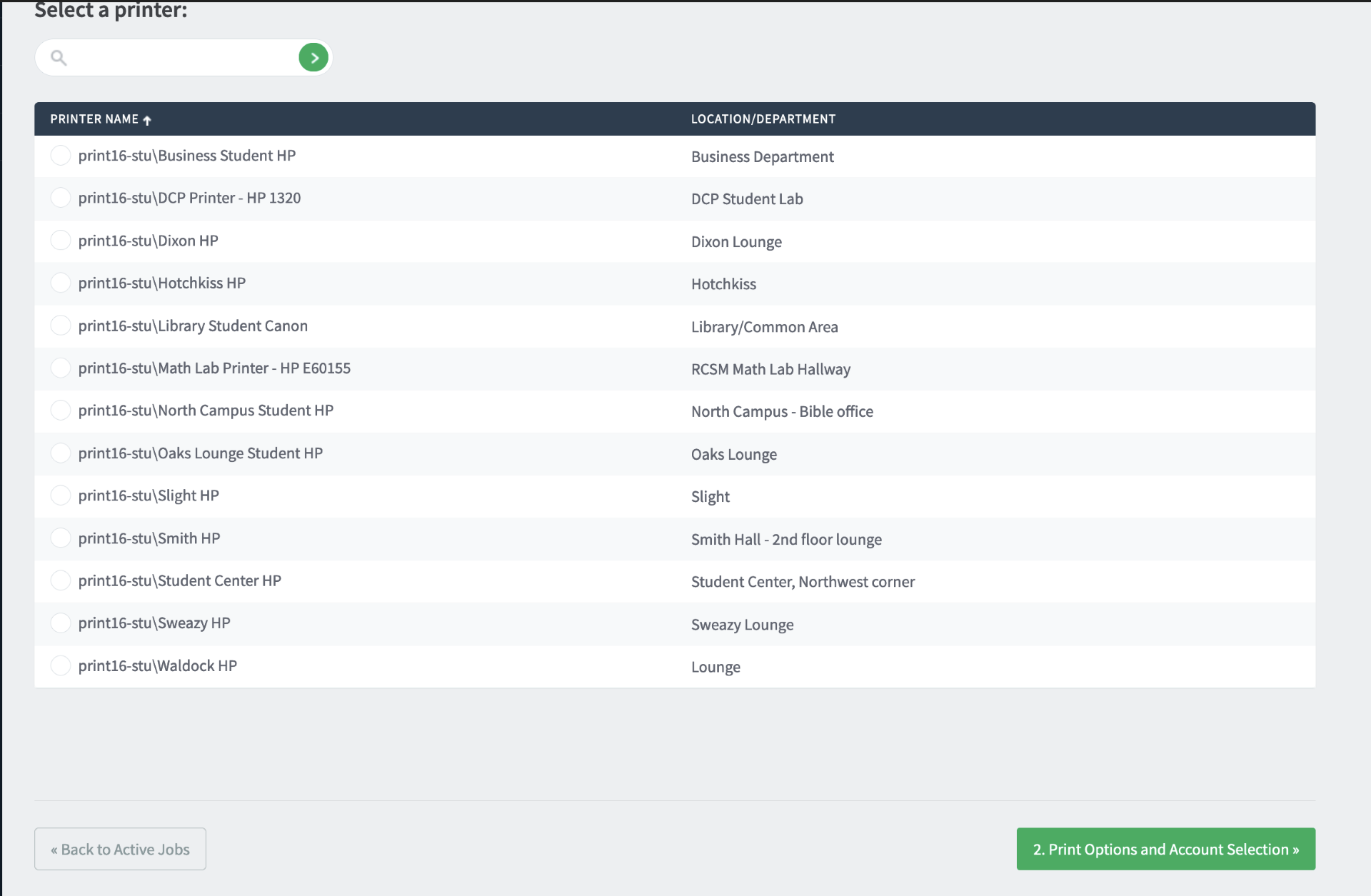
6. Enter the number of copies that you want to print. Click "Upload Documents."
7. Click "Upload from computer" and find the file you want to print.
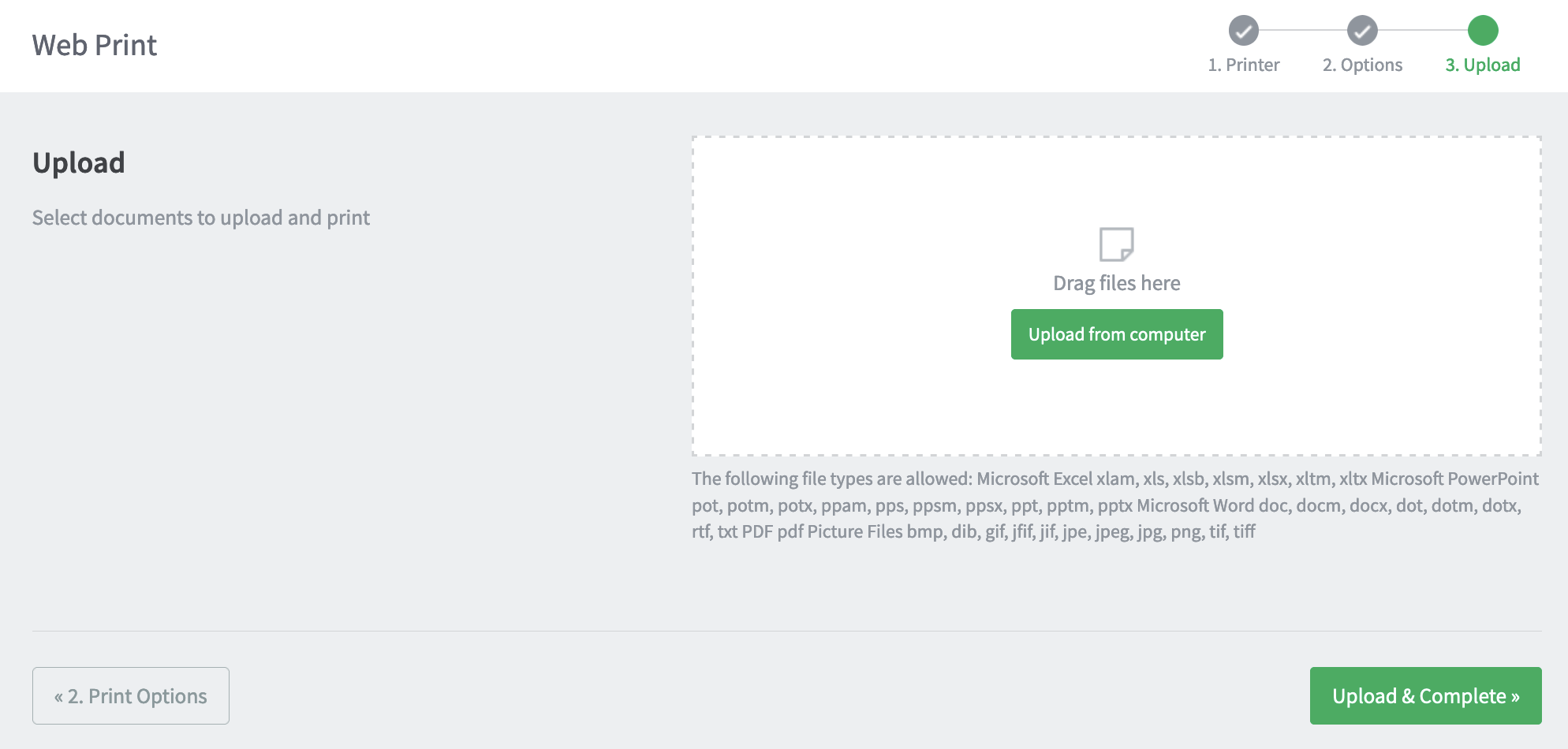
8. Click "Upload & Complete".



