Last Updated By: Donovan Hale 8/18/23
Purpose: to explain how to remove Private Addressing on iOS and Android Devices in order to connect to the TMU Network.
iOS Devices:
1. Open the Settings app – select Wi-Fi.
2. Ensure that you are connected to TMU-WiFi, and not TMU-Guest or another network.
3. Tap the information button ⓘ next to TMU-WiFi.
4. Tap the slider to turn off Private Wi-Fi Address.
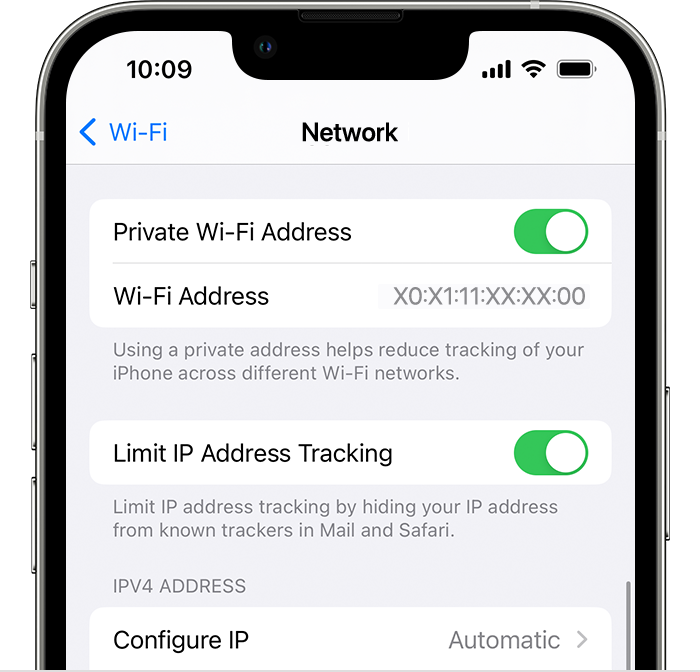
5. Reconnect to TMU-WiFi.
6. If you are still experiencing issues with connecting to the Wi-Fi after these steps, please send us the Wi-Fi Address of your device (as seen in the photo above) and we can whitelist your device for you.
Additionally, you can fill out the Wireless Device Whitelisting Form, after which we will register your device on our end.
Additional Apple Documentation
Android Devices:
1. Open the Settings app.
2. Go to Network & Internet or Connections > WiFi.
3. Ensure that you are connected to TMU-WiFi, and not TMU-Guest or a another network.
4. Tap the gear icon next to TMU-WiFi.
5. Tap on MAC address type.
6. Select Use phone MAC.
7. Reconnect to TMU-WiFi.



